How to install and remove APK & OBB files and fix related errors
What is an .APK File?
Android Package (APK) is the package file format used by the Android operating system for the distribution and installation of mobile apps and middleware.
APK files are a type of archive file, specifically in zip format-type packages, based on the JAR file format, with .apk as the filename extension.
Allow Installing Third-Party Apps on Your Device
If you want to install the game or application through the APK, you must make sure the phone is allowed to install third-party apps. Do this by going to Settings » Additional Information » Privacy » Turn on Unknown sources
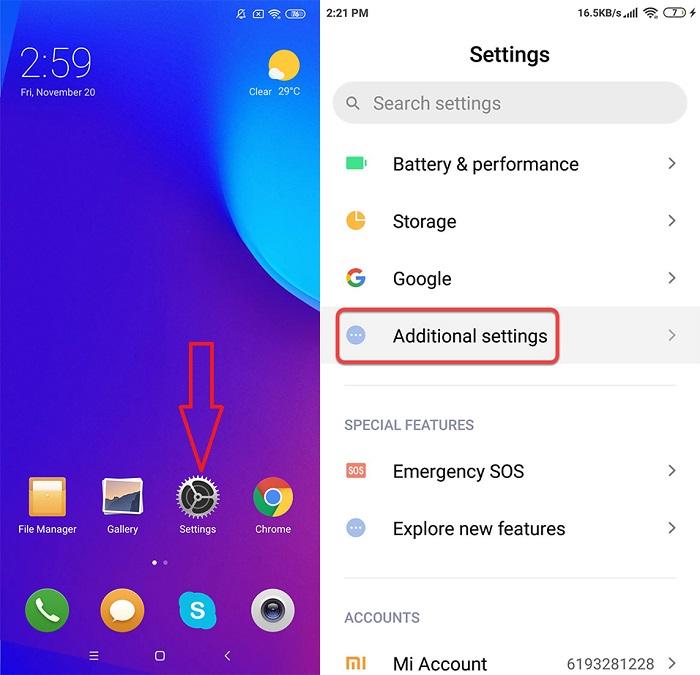
Step 1
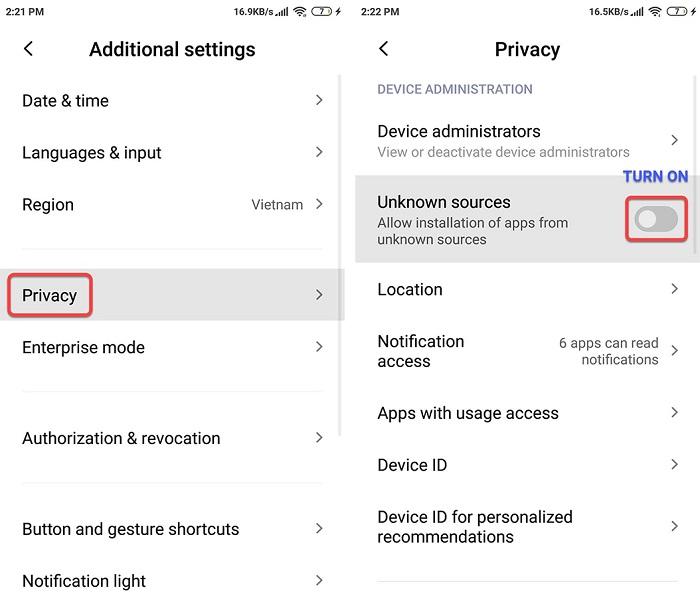
Step 2
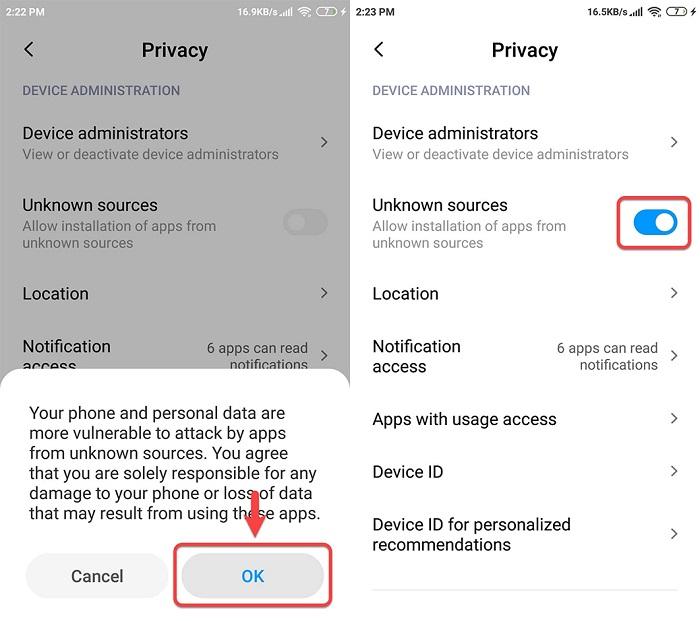
Step 3
How to Install APK Files?
Step 1: Download an APK game/app file from ModGila.Com for your Android or tablet. Click to open the downloaded file.
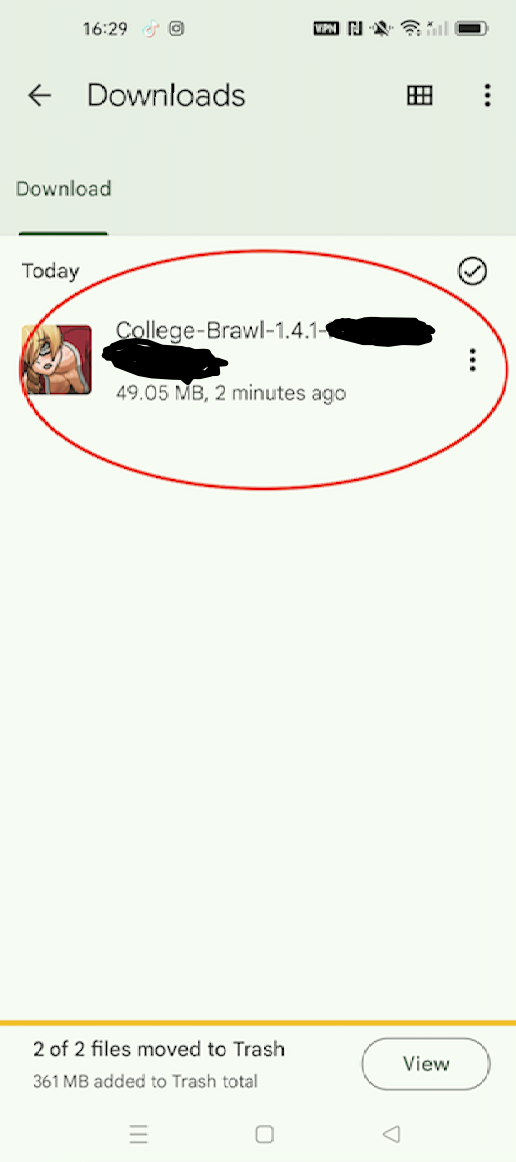
Step 2: Click INSTALL and wait for the process to complete!
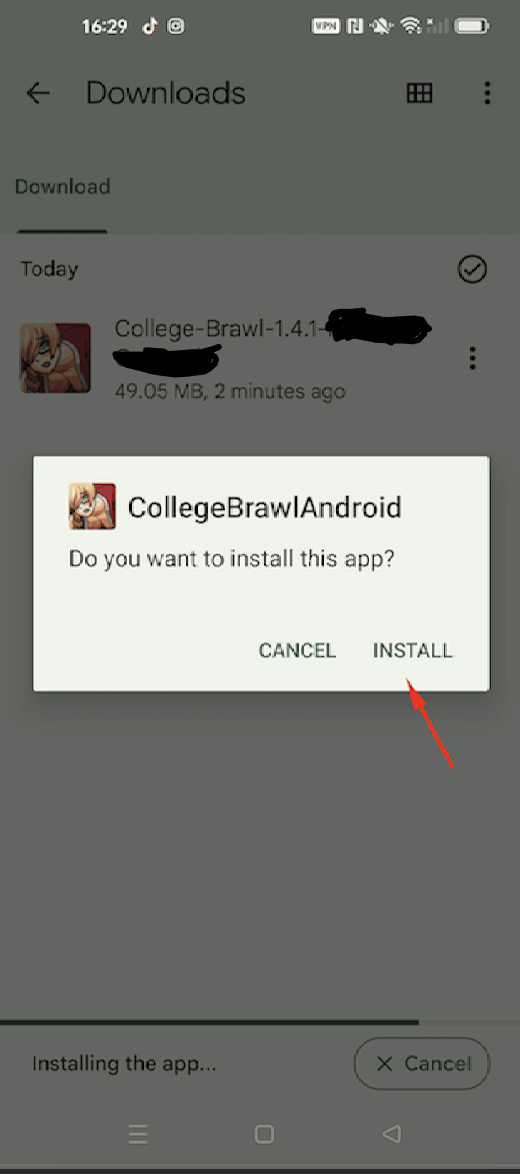
Step 3: Click Done to finish or click Open to open the file.
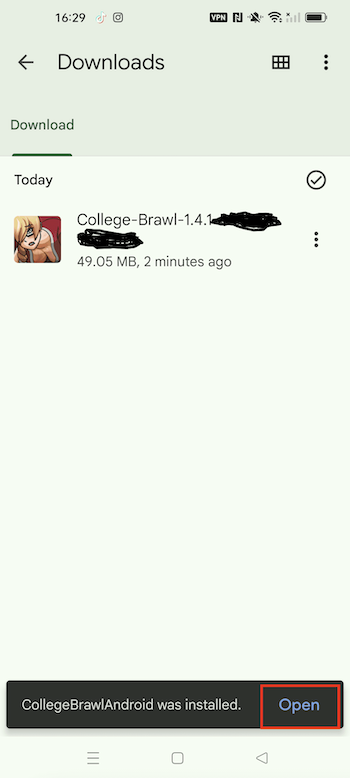
What is OBB?
OBB is an additional data file for the app. Some apps require them to function properly.
If you see the OBB download link in posts on ModGila, then you need to download them.
How to Install an App with OBB Data?
In the case of the application you want to install having an OBB file, follow these steps:
- Download APK from ModGila and install (Don’t open it after installation - Click "Done" only)
- Download the OBB file and unzip it.
- Copy the folder you obtained to /SDCARD/Android/obb folder.
- Check and open the application.
Common Problems and Their Fixes
“App not installed” Error
If you encounter this error while trying to install the app, it may be due to several reasons. Take each of the following measures:
- First, check if this is the only version of the app on your phone. You may have already installed an older version of the app, so uninstall it first.
- Then, if the problem persists, it's possible that the Play Protect feature is turned on. Please turn off Play Protect: Open the Google Play Store app
- At the top right, tap the profile icon - Tap Play Protect - Tap Settings symbol at the top right - Turn Scan apps with Play Protect off.
- Lastly, if the problem persists, it may be that your phone doesn't support this APK file.
If all else fails, try restarting your device.
“Download failed because you may not have purchased this app” Error
If you encounter this problem, it means you were downloading an app with an OBB, but you forgot the OBB file. In that case, simply download the OBB from ModGila.
However, if you've copied the OBB correctly but the problem persists, you may need to download the original version from the Google Play Store first, and then uninstall it. Afterward, install the APK/OBB files again.
How to Remove APK and OBB Files
If you want to remove an installed APK or OBB file from your device, follow these steps:
Step 1: Open your device's app drawer or settings.
Step 2: Navigate to the list of installed apps or application manager.
Step 3: Find the app or game you want to remove and tap on it.
Step 4: Tap on the "Uninstall" or "Remove" button.
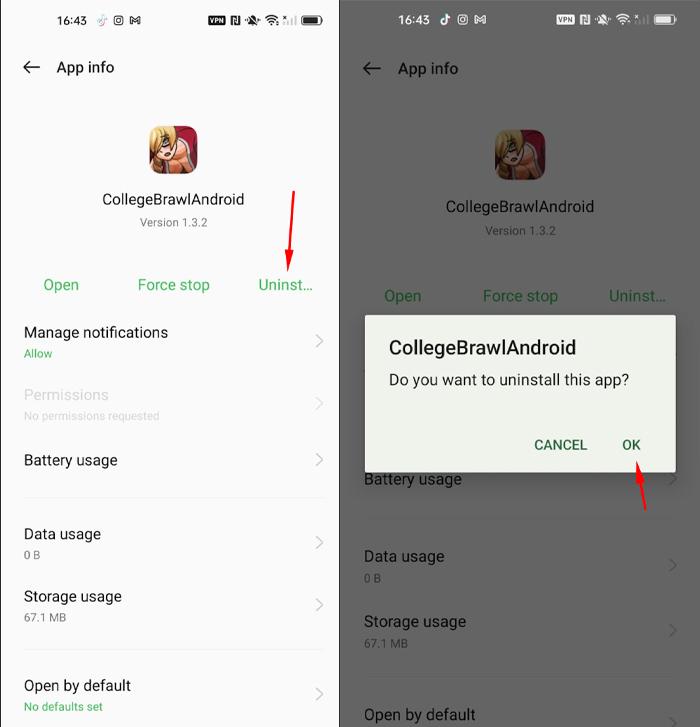
Step 5: Confirm the uninstallation when prompted.
Step 6: The app or game, along with its associated OBB data, will be removed from your device.
Now, your article includes information on both installing and removing APK and OBB files, as well as fixing common related errors.
